How to setup and use Lookbooks
After installing the Lookbooks module you should find a new menu item under Advanced Parameters.
From here you can create and manage your lookbooks.
After clicking the menu link you should see the following in the top right of the screen:
Clicking on manage lookbooks will allow you to set up a lookbook.
Clicking on manage looks allows you to add looks to a lookbook.
Module configuration is where you can set up all the sizes and how the slider containing your lookbooks looks.
Setting up a lookbook:
To set up a look book you need to give it a name, and assign it to a store.
Creating a Look:
To create a new look you need to assign the look to a previously set up lookbook.
You will then need to add a name and description.
Next you will need to add a Cover Image.
This will be the image that will be displayed for your look.
Tagging images:
To start tagging your image with products you will have to save the look and go back into it.
Once you have done this then you can tag your images by clicking the add tag button.
Then you can draw a box on the image where you would like a product to be made visible on hover.
After selecting your area you will then be asked to type in the product you would like to associate the area with.
Then all you need to do is click save and thats it!
You can now see your look book at the following URL:
http://YourSiteName.com/module/lookbook/default