Adding and Editing Services in Bookly Booking Plugin
First you need to log into the site.
Once logged in you will see the Wordpress Dashboard, navigate down to the Bookly menu item on the left of the screen:
To add a service
To add a service (a time slot) you need to select services from the Bookly dropdown menu:
Once you click on this you will see the services page:
Once here you must first choose the category to add them to (Machine 1, Machine 2 etc.). To do this simply click on the one you want. Alternativley you could also create a new category by clicking the "New Category" button.
If you choose to create a new category you will see a little drop down box:
Simply enter the name of your new category and click "Save".
Once you've got the category you want you can add a service to the category by clicking the "Add Service" button to the right of the page:
Once you click this your new service with be added and expanded for you:
You can then fill out everthing that you need to and click "Save".
To Edit an Existing Service
To edit an existing service all you have to do is click the little arrow next to the service name:
And the service will expand exaclty like in the previous section and you will be able to make the changes you want and then click "Save".