Setting up auto responder in Extend CP
1. Log into your control panel here: http://www.eXtendcp.com/ with the appropriate login details.
Once you are logged in, you will a screen like this:
Go to "Autoresponders" and click on it:
Next you will see a page that looks like this:
Fill out each section, select a date for the autoresponder to begin and end the hit "Create".
Once the auto responder is active any emails that get sent to you will get a reply with what you fille dout here.