Firstly you are going to want to open your image in GIMP, and select the foreground select tool.

Then using the tool, select as much of the foreground as you can.
Then the tool will automatically change to the paintbrush, so that you can highlight in more detail what you would like to select.
What you need to do is draw a continous line over the fore ground (note you dont have to select all of the foreground with this tool, but it does help to select as much as possible).
After selecting everything the background will have a dark mask over the top.
Now all you have to do is press the
enter button to get the wanted selected.
Once you have selected your subject succesfully you need to invert your selection so that you can remove the background.
You can do this by clicking the
select dropdown, and clicking
invert.
If you would like to fill the background with a colour, select the colour that you want you the background to be and use the bucket fill tool to change this.