Email accounts - what type should I use?
There are two different types of email account you can use (POP and IMAP) and it's important to know the difference(s) before you start.
POP
When someone sends you an email, the mail server holds the emails ready for you to download. When you click on the send and receive button on your email client, or you client automatically connects to the server the email is downloaded to your device and the copy is removed from the server. The advantage of this type of account is that as the mail is removed from the server, your email usage limit gets reduced as the email is now on your own device. Our email boxes are 400mb in size as standard - if you send and receive a lot of email this could quickly get used up, but POP will help as the emails are constantly being removed from the server.
The downside of this system is that once the email has been downloaded, it's only visible on the machine/device it was downloaded to. If you have a laptop and a phone with your email setup on, and you downloaded your email to your phone, it wouldn't be on your laptop and vice-versa.
Read our help article on Setting up an POP email account
IMAP
IMAP allows a user to access their email from wherever they are, and can be used on multiple devices at the same time.
The difference with POP is that all email messages are stored on the server itself and not downloaded to an individual device. Whenever you get your mail your email client contacts the server to connect you with your messages. When you read an email message using IMAP, you aren't actually downloading or storing it on your computer; instead, you are reading it off of the server. As a result, it's possible to check your email from several different devices without missing a thing. IMAP is the solution if you have an tablet, phone and/or desktop that all need to manage the same email account.
Read our help article on Setting up an IMAP email account