How to resize images using Pixlr Image Editor
Firstly you will need to go to Pixlr and open the image that you would like to open.
Clicking on the open image button will open up a window on your screen to select the image that you would like to manipulate and resize.
After you have opened an image you have a selection of tools that allow you to do almost anything to your image.
However seeing as we are insterested in just resizing the image we will start with how to do that.
On the top left of the screen will be a menu bar, with an option called image.
You will need to click on this option and a sub menu will show.
Next you need to click on the image size option.
Here you can select the resolution that you would like the image to be.
Also its worth noting that you will need to have the constrain proportions option checked, otherwise when you select values for height and width the image may not appear properly and look skewed.
We recomend having a width of no more than 1200px.
Once you have done this click on the ok button to confirm your changes.
Now all that is left to do is save the image, however if there are any other changes you would like to make, you can do them now.
To save all you have to do is select file in the menu on the top left, and select the option to save.
You will also want to set the image quality to 50, as to make the image small enough to keep your website loading as quickly as possible, whilst keeping the image looking as clear as possible.