How to edit your Homepage Slider
To get started you will need to go to the Modules page under Extensions.
From here you can scroll through until you read a module called "Home Page Slides" or words to that effect.
Alternatively you can use the search bar to find this quicker.
After clicking on "Home Page Slides" you should see the following screen:
If you scroll down you will see a group of fields for each slide:
you will need to fill out the location as a bare minimum for a slide to show in the slider.
Slide 1 Location
After uploading an image using the media manager, you will be able to use its locaiton for this field.
For example, an image uploaded to http://www.yourdomain.com/images/example.jpg can be added to the slider as /images/example.jpg
Slide 1 Link
If you want people to be taken to a new page when clicking on the slide you can do this by adding a link to the field.
Slide 1 Caption
Captions are text that sit on top of the image, so if you want to aditional information to show on the slide you can add this here.
Once you have done this and clicked on save at the top you will see the new or updated slide on the home page.