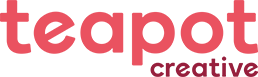- In Microsoft Outlook, from the E-mail Accounts menu, select Tools.

- On the E-mail Accounts wizard window, select Add a new e-mail account, and then click Next.

- For your server type, select POP3 or IMAP, we recommend that you select IMAP,and then click Next.

- On the Internet E-mail Settings (POP3/IMAP) window, enter your information as follows:
- In Microsoft Outlook, from the E-mail Accounts menu, select Tools.
- Your Name
- Your first and last name.
- E-mail Address
- Your email address.
- User Name
- Your email address, again.
- Password
- Your email account password.
- Incoming mail server (POP3)
- POP, mail.yourdomain.net or IMAP, mail.yourdomain.net.
- Outgoing mail server (SMTP)
- mail.yourdomain.net
Click More Settings.

- On the Internet E-mail Settings window, go to the Outgoing Server tab.
- Select My outgoing server (SMTP) requires authentication.

- Go to the Advanced tab, and then change the Outgoing server (SMTP) port to 587 or if that doesnt work use 25.
- Click OK.

- Click Next.

- Click Finish.